December 16, 2024
How to Use Google Search Console to Boost Your Business Traffic
Track SEO performance, improve organic traffic and grow your business website with better search visibility using GSC
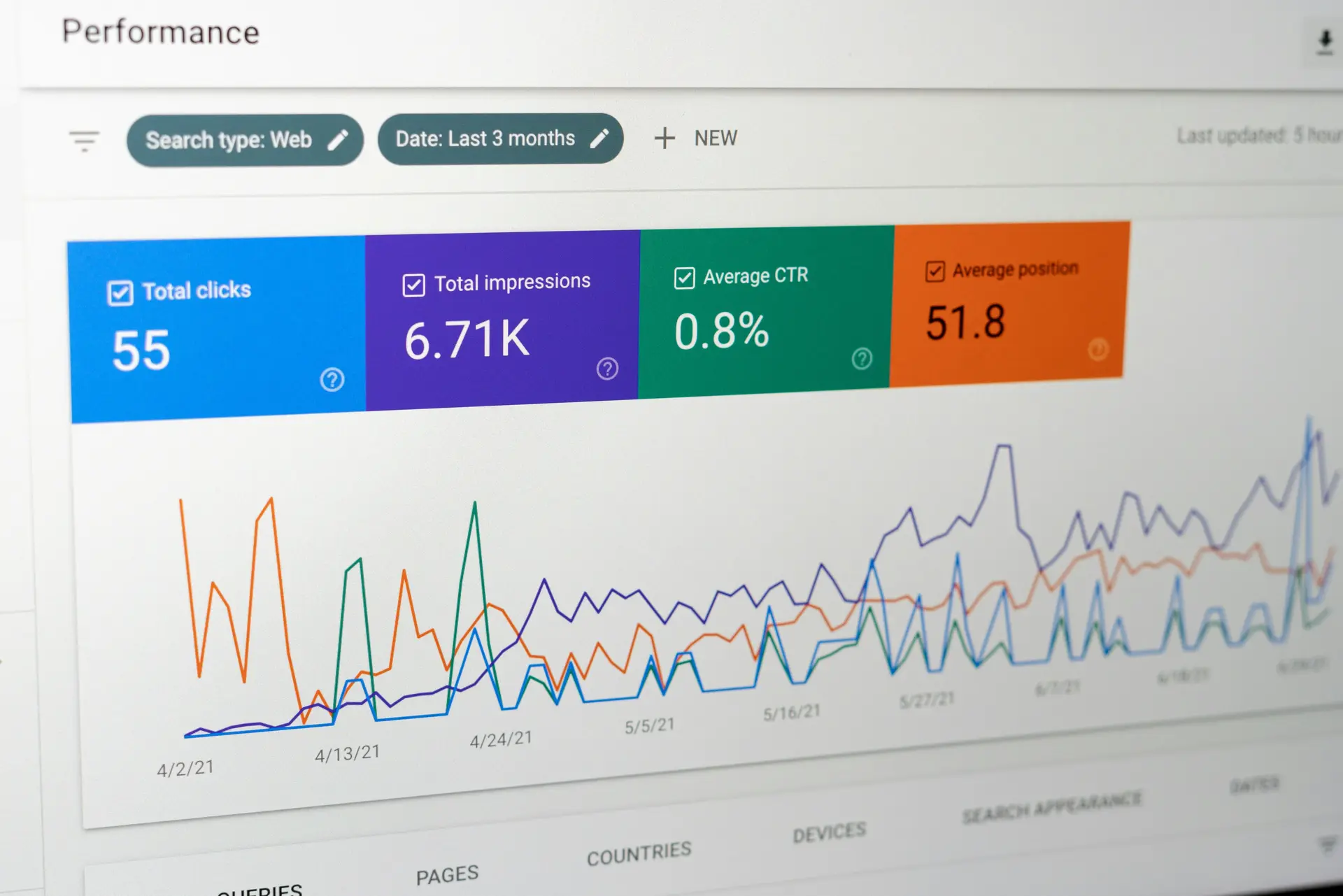
Have you ever looked at your website analytics and felt unsure about your next move? Many business owners invest time and money into their sites but struggle to measure success. Google Search Console (GSC) can help. This free tool shows how customers discover your site in search results. It reveals which queries lead to visits, which pages appear most often, and how often they get clicked. By using it, you can track SEO performance, improve organic traffic, and uncover growth opportunities you might have missed.
This guide will show you how to set up GSC, understand its reports, and use the data to refine your strategy. Think of it as having a friendly advisor who points out what works, what needs fixing, and how to attract more potential customers.
What Is Google Search Console and Why It Matters
Google Search Console is a free service from Google that offers a clear window into how your site performs in search. Consider it your direct line to understanding how your content appears to potential customers. You will see:
- Which search terms lead people to your site
- How many times your pages show up in results (impressions)
- How many times visitors actually click (clicks)
- The position of your pages in search results
Why does this matter for your business? Because visibility alone is not enough. You need to know if visitors find what they need and actually engage. Armed with GSC insights, you can adjust your content strategy and technical setup to improve organic traffic and convert casual searchers into paying customers.
Step 1: Setting Up Your Google Search Console Account
Getting started is simple:
- Sign In: Go to Google Search Console and sign in with your Google account. Use the same account linked to your site’s analytics if possible.
- Add Your Site: Click Add Property and enter your full site URL. For example, if your main domain is
https://www.example.comuse that exact version. - Verify Ownership: Confirm you own the site. Choose one of these methods:
- Add an HTML file provided by GSC to your site’s root directory.
- Insert a meta tag in your homepage’s
<head>:html code<meta name="google-site-verification" content="your-code-here" /> - Use Google Analytics or Google Tag Manager if already installed.
After verification, you can access your GSC dashboard.
Tip: If you use WordPress, many SEO plugins let you paste the verification code directly into their settings. This saves time and avoids manual file uploads.
Step 2: Navigating the Google Search Console Dashboard
The GSC dashboard may look busy at first. Focus on the main sections:
- Overview: A quick summary of your site’s status.
- Performance: Shows clicks, impressions, CTR, and average position.
- Index Coverage: Tells you which pages Google indexes and which remain hidden.
- Experience & Enhancements (Core Web Vitals, Mobile Usability): Focuses on user experience metrics.
- Links: Shows external sites linking to you and your internal link structure.
- Manual Actions & Security Issues: Alerts you if Google flags your site for spam or security problems.
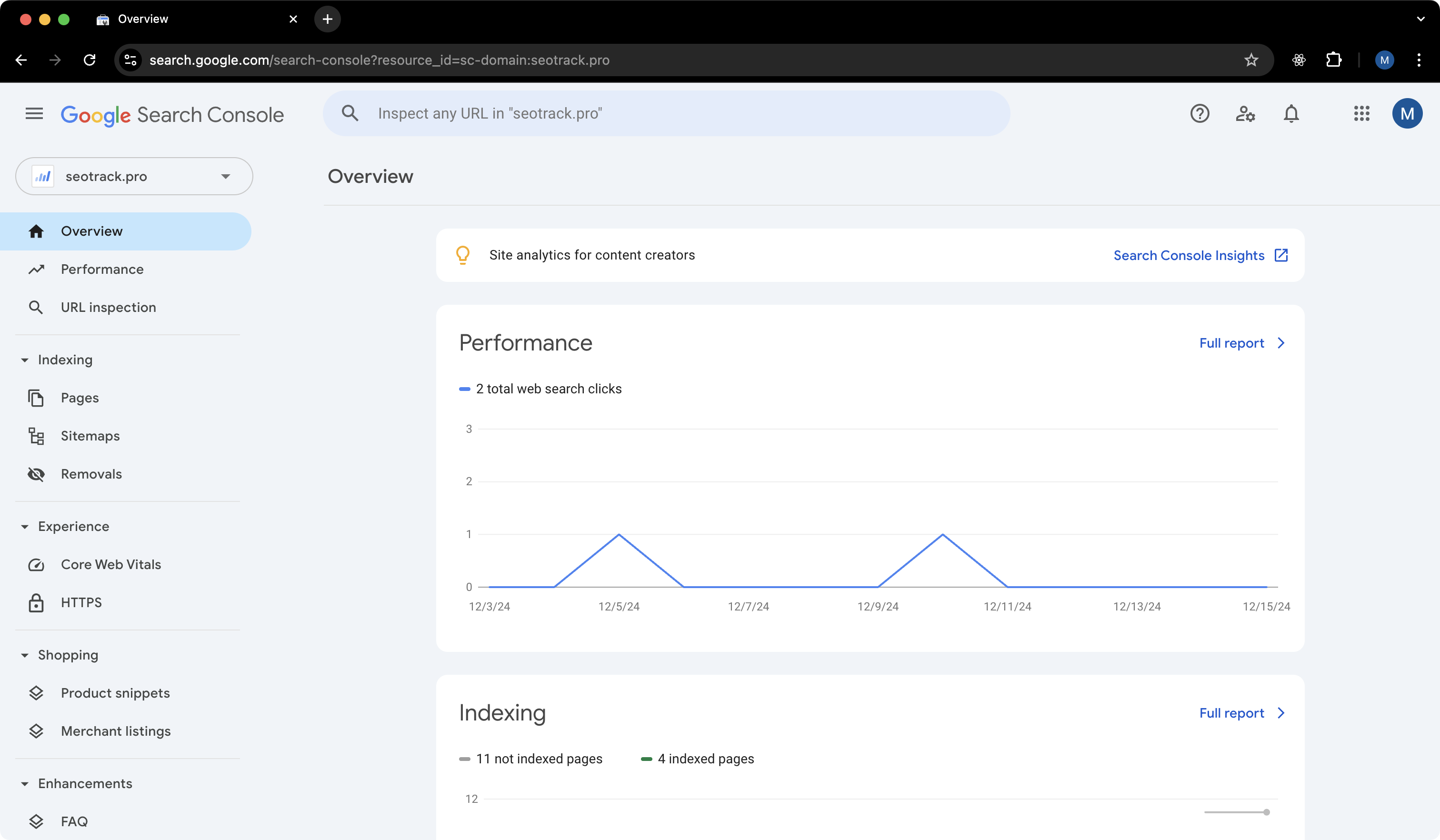
Start with Performance and Index Coverage since they provide the most direct insights into your SEO health.
Step 3: Using the Performance Report to Track SEO Performance
The Performance report reveals how often your site appears in search and how users interact with it. Here you will find the metrics that matter:
Key Metrics
- Clicks: How many times users clicked your site in search results.
- Impressions: How many times your pages showed up in search results.
- CTR (Click-Through Rate): Clicks divided by impressions times 100.
- Average Position: The average ranking of your pages for given queries.
Filtering and Comparing Data
Use filters at the top of the Performance report to uncover patterns:
- Date Range: By default, GSC shows data for the last 3 months. Extend it to 6 or 12 months for long-term trends.
- Query, Page, Country, Device: Drill down into specific search terms, pages, regions, or device types.
- Compare Periods: Compare this month with last month or last quarter to measure improvement.
For example, if you have a product page you recently optimized, filter by that URL to see if impressions and CTR improved after your changes.
Finding Pages With High Impressions but Low CTR
Some pages may appear often in search (high impressions) but get few clicks (low CTR). This signals an opportunity. Consider:
- Improving the title and meta description to better match search intent
- Adding targeted keywords that align with what users search for
- Making sure the content on the page meets user expectations
Even a slight CTR increase can mean more customers discovering your products or services.
Step 4: Using Index Coverage to Maximize Visibility
Your content must be indexed to show up in search results. The Index Coverage report helps ensure your pages are visible:
- Errors: Pages that Google could not index. Fixing these can quickly improve visibility.
- Valid Pages: Pages successfully indexed and shown in results.
- Excluded Pages: Pages Google decided not to include in results due to reasons like duplicate content or a
noindexdirective.
Regularly review this report to spot indexing problems. A small fix can mean the difference between a hidden gem and a visible resource that potential customers can find.
Step 5: Checking User Experience Signals
Google rewards sites that provide good user experiences. GSC offers two key experience reports:
- Core Web Vitals: Measures page load speed and visual stability. Improve images, use caching, and consider a faster hosting service if scores are low.
- Mobile Usability: Checks if your site is mobile-friendly. Fix issues like text that is too small or buttons that are too close together.
A better user experience means happier visitors, more time spent on site, and often better rankings in the long run.
Step 6: Using GSC Insights for Content Strategy
GSC is not just about data. It guides your content and keyword strategy:
Finding New Keyword Opportunities
Check the Queries tab to see which terms lead users to your site. You might discover keywords you never targeted before. Consider creating new content or adjusting existing pages to tap into these untapped opportunities. Doing so helps you reach more potential customers who are interested in what your business offers.
Tracking and Refining Existing Content
If a page’s ranking slips, compare current data with a previous period. Update the page with fresh info, improve its title, and add internal links to it. Over time, these small refinements help maintain or boost its position, keeping your site competitive.
Spotting Seasonal Trends
Does your business have seasonal patterns? GSC can show when search interest peaks. For example, a lawn care service might see more searches in spring. By updating relevant pages and promoting them before the season starts, you align with customer needs and increase your organic traffic at the right time.
Step 7: Check Your Data Regularly
Make GSC a habit:
- Monthly: Look for sudden dips in clicks or positions.
- Quarterly: Compare different time frames to spot growth or decline over the long term.
- As Needed: Investigate sudden traffic changes immediately.
Consistent reviews help you stay ahead of trends and address issues before they hurt your visibility.
Conclusion: Keep Google Search Console in Your Strategy
Google Search Console is more than a data tool. It is like having a wise advisor at your side. By using it regularly, you will know which keywords bring in visitors, which pages need updates, and how to grow your organic traffic. This leads to a stronger online presence, more engaged visitors, and ultimately more customers.
To take your analysis a step further, consider the advanced SEO analytics dashboard from SEOTrack.pro Built on top of Google Search Console data. This dashboard transforms raw data into focused recommendations, helps you spot opportunities, and drives real growth.